Workflow integrations: Google drive, Figma, Airtable, Loom, and Github into your workflows
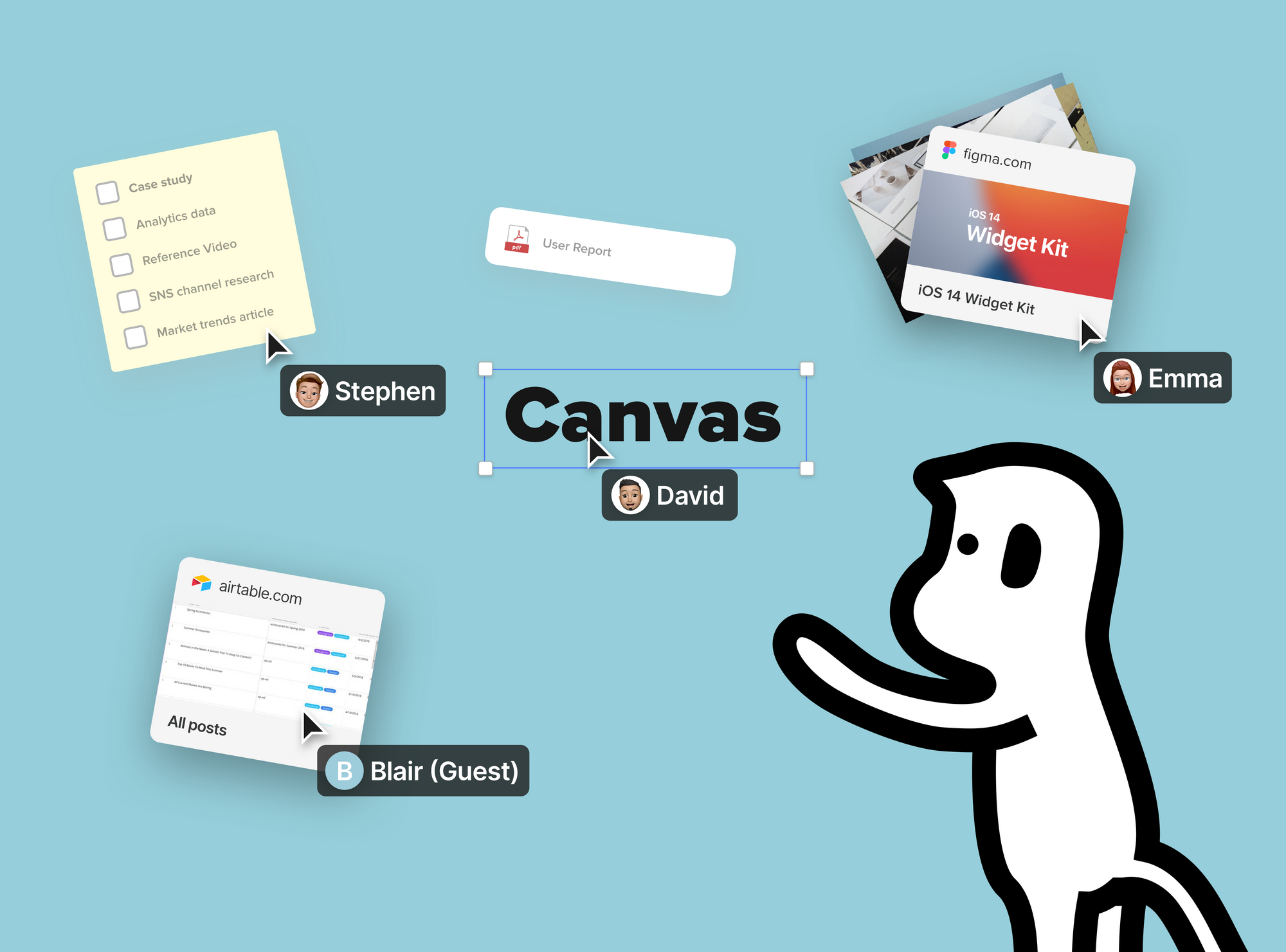
Google Drive Integration:
Allo is fully integrated with Google Drive. Google docs, slides, sheets, etc. can be previewed and edited directly inside the Allo canvases. It's a great way to integrate text-based docs into the visuals.
Google Drive button can be found under "Upload files" in the canvas tool bar. Login to the Google account you'd like to integrate with. And that's it!
Once integrated, click the Google Drive button again and you will be able to attach files from your Google Drive. Files that are attached through Google Drive can be modified directly within the canvas. G Drive file permissions are retained in-canvas.

Figma:
Quickly preview and inspect Figma canvases inside of your Allo canvases. Perfect for UX and UI flows and providing non-designers an approachable way to see the final (or almost final) product.
Drag and drop, copy and paste, or upload a link through a paperclip icon to get the Figma link onto an Allo canvas. From there, either click the large play icon in the newly generated preview or right-click the object and select preview to open up the in-app preview.
Now, enjoy your designer’s marvelous work, click and drag to pan within the Figma canvas, and zoom in and out using the “+” and “-” buttons, or hold down the “Ctrl” key and scroll.

Airtable:
Quickly adding database functionality into our multi-context toolbox is our ability to preview and navigate within an Airtable base.
Important Note: For this integration to function, users must bring in either a “Shared Base Link” or “Shared View Link.”
If a user attempts to bring in the standard link from the address bar (which is understandable), he/she will see an error message “airtable.com refused to connect.”
Drag and drop, copy and paste, or upload either of the links mentioned above through the upload file tool (paperclip icon) to create an Airtable object. From there, either click the large play icon in the newly generated preview or right-click the item and select preview to open up the in-app preview.

Loom:
Loom and Allo are a distributed team’s dream come true. Save time by leaving your colleagues video recordings they can watch at their own pace, asynchronously.
Drag and drop, copy and paste, or upload a link through the upload file tool (paperclip icon) to get the Loom link onto an Allo canvas. From there, either click the large play icon in the newly generated preview or right-click the object and select preview to open up the in-app preview.
Once open, Native loom functionality is at your fingertips with viewing the recording, adjusting play speed, leaving time-stamped emoticons, and sharing the recording all available.

Github Gist:
Perfect for building a bridge between developers and the greater team, quickly provide insight into specific code snippets whenever necessary by bringing in a Github Gist repository.
Drag and drop, copy and paste, or upload a link through the upload file tool (paperclip icon) to get the Github Gist Link onto an Allo canvas. From there, either click the large play icon in the newly generated preview or right-click the object and select preview to open up the in-app preview.
Preview and review pertinent code quickly in scrum meetings, one-on-one’s or in team retrospectives.




