Canvas sharing and permissions
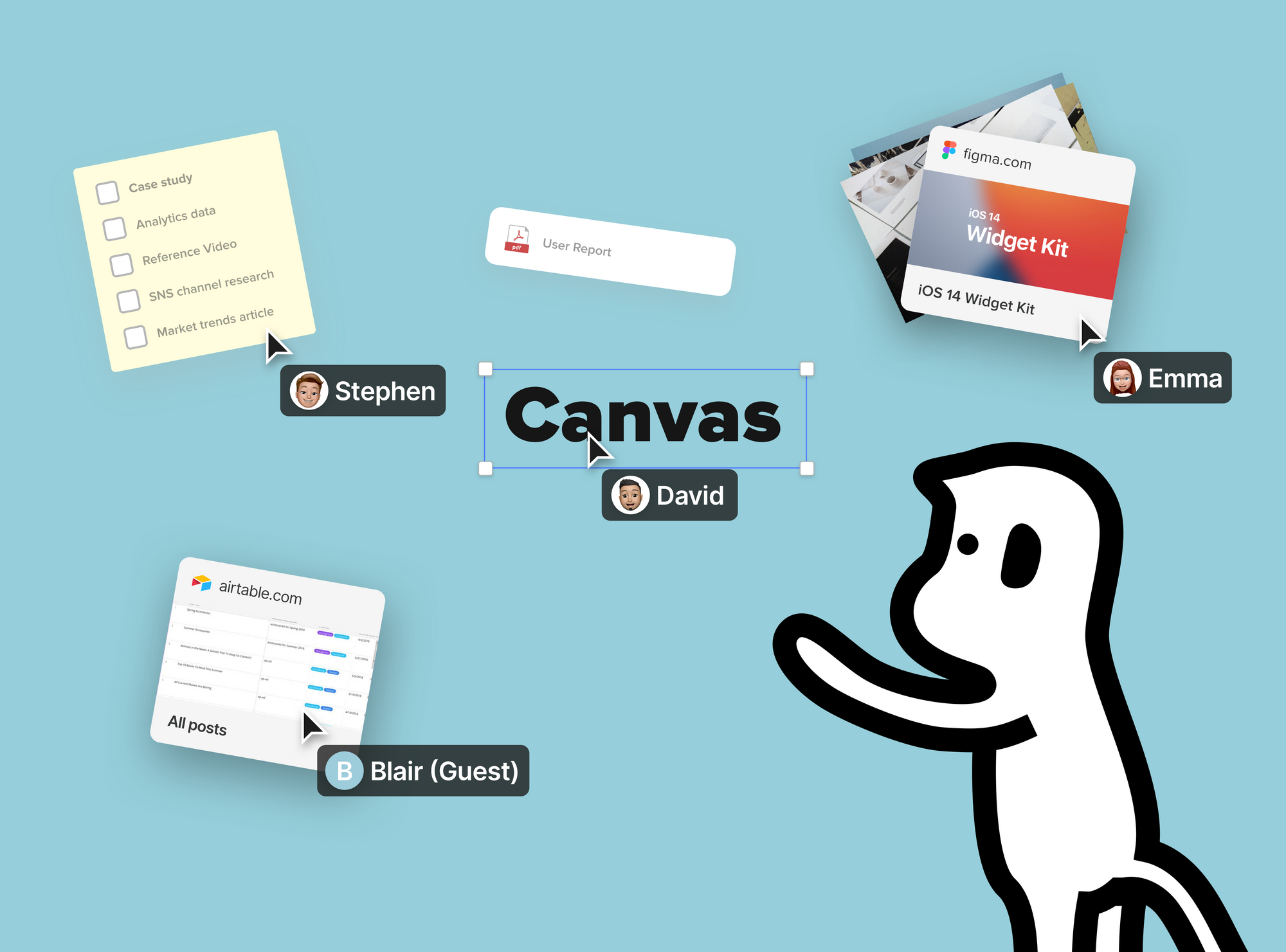
The canvas is where you collaborate visually with others. Allo provides easy ways for collaborators to work on the same canvas together easily even without having the needs to sign up. In this article, we will talk about:
- How to share a canvas with others
- Different canvas permissions
- How collaborators can join a canvas as guest
Share A Canvas
To share a canvas with collaborators, click on the "Share" button located in the top right. There are two ways to share:
- Toggle on "Share via link", copy the link, and send the link through any medium. (Protip: If you don't want people to access the canvas through the sharing link anymore, feel free to turn off the canvas sharing link by clicking the toggle or click on "renew it". The old link will automatically become invalid.)
- Enter collaborators' email addresses at the bottom and click "Share". They will receive an invitation via email.

Canvas Permissions
Each canvas has three levels of permissions to help you collaborate and share to the degree that is just right.
- Can Edit: Collaborators have full access to your canvas for collaboration from anywhere. Create alongside your colleagues with our intuitive toolset and leverage our full suite of tools.
- Can Comment: Comment only collaborators can preview and download objects and files, alongside using our in-canvas chat and comments.
- Can View: Can view your canvas, can join a video chat, and view in-canvas chat conversations.

Join As Guest
Joining Allo canvas as a guest is simple.
- As a guest, the canvas owners must invite you via a share link or email invitation.
- Click on the shared link or the "join now" button in the invitation email.
- Click "continue as a guest" then enter your name or pseudonym, a profile icon will be automatically assigned to you, and your mouse cursor movements will be shared with other participants.
- That's it! Depending on the level of permissions the canvas owner set, you may have full editing, commenting only, or view only permissions.




